Installing MHIRA
MHIRA can be installed from docker containers using docker-compose. The following page will walk you through the installation process. Here you fill find the github repository containing the docker-compose setup.
Pre-requisites
You will need to install docker and docker-compose:
Docker
-
Docker installation instruction can be found here
-
Consider executing the post-installation steps e.g., adding your user to a docker group and setting docker to re-start automatically.
Docker-compose
You can check whether you already have docker compose with:
docker compose version
In case docker compose is not installed, installation instructions can be found here
To avoid issues, check whether your docker and docker-compose versions are up to date.
Installation of MHIRA
Cloning the docker setup from github
Clone this repository to your machine
git clone https://github.com/mhira-project/mhira-docker.git
Creating the environment (.env) file
Navigate into the mhira-docker folder
cd mhira-docker
Copy example environment file to create your own config
cp env-example .env
Setting the JWT Secret in the .env file
Change the line JWT_SECRET=changeMe after the equal sign to set the secret key, which is a 32 character string. Run this line in order to change it into a randomly generated key.
sed -i "s|changeMe|$(openssl rand -base64 32)|" .env
Data Storage Location
The location where mhira-docker installation will store data (i.e., the location of the mongodb and postgres databases) is controlled by the environment variable DATA_SAVE_PATH in the .env file.
# Default location under current user home directory
DATA_SAVE_PATH=~/.mhira-docker/data
This is where all stateful containers (containers which persist data) will store their configuration and data.
In a typical installation, the folder contents will be as listed below.
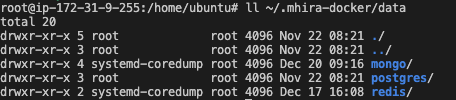
As the default data directory is a relative path to the current user's home directory, the user under which MHIRA is running is of importance.
For example: 'docker compose' is run as root user, the data save path will be under the root user's home directory, i.e: /root/.mhira-docker/data.
Switching a running instance of mhira to another user can result in apparent data loss, as the new user context will create a new data directory under their home directory, which will not include data from the old data directory.
To avoid this, you can replace the DATA_SAVE_PATH with an absolute path pointing to a directory of your choice for persisting data.
Settings passwords for the databases
For mongodb
### MONGODB ############################################################################################################
MONGODB_PORT=27017
MONGODB_CONNECTION_STRING=mongodb://mongo:27017/questionnaireDB
For postgres (contains patient identifying information and user information)
### POSTGRES ###########################################################################################################
POSTGRES_HOST=postgres
POSTGRES_DB=default
POSTGRES_USER=default
POSTGRES_PASSWORD=secret
POSTGRES_PORT=5432
Not setting the database passwords can compromise the security of the application. Please use strong passwords.
Losing these database passwords means losing your data. Make sure to save them (in a secure and permanent location you have access to).
Setting access of MHIRA and HTTPS Certificates in the .env file
To access MHIRA software from outside of the server, set SITE_DOMAIN in your environment file to the externally accessible domain name or IP address of the server.
Site domain as domain name
SITE_DOMAIN=mhira.myorganization.com
Or Site domain as server's external IP address
SITE_DOMAIN=192.168.10.2
Also supports multiple domain names or combination of IP address and domains, with comma separation
SITE_DOMAIN=mhira.myorganization.com, 10.0.0.2
-
If using a publicly accessible domain name as
SITE_DOMAIN, the bundled in Caddy webserver will automatically provision a trusted HTTPS certificate for the domain. -
If using an internal domain name or IP address as
SITE_DOMAIN, the webserver will provision a self-signed certificate. Users will be faced with a security warning when accessing the site using self-signed certificate, and will need to accept/trust the certificate to access the site.
Initialising MHIRA
After setting up the .env file, start docker compose to initialize MHIRA
docker compose pull docker compose up --build -d
If the above steps ran successfully, you should now be able to access the mhira application under the url(s) set as SITE_DOMAIN.
e.g., https://localhost, https://mhira.myorganization.com or https://192.168.10.2
Later changes to the .env file come into effect by restarting the containers
docker compose stop docker compose up -d
Updating your installation
To update your existing installation to a newer version of MHIRA software, execute following commands (you need to be in the folder with the docker compose .yml file)
Pull latest docker config
git pull
The .env example file might have changed with the update, potentially leading to missing or superflous environment variables. If a variable is missing, docker compose will output the corresponding error. Please compare your old and the new environment variables for discrepancies. Make sure to take a copy of your old .env settings.
Pull latest docker images
docker compose pull
It is recommended to first stop the containers
docker compose stop
Restart containers with updated images and config
docker compose up -d --build --remove-orphan
Old docker images and containers can take quite some space on your system. If this is a concern, you can prune unrequired elements.
docker system prune -a