Questionnaires
Creating an xlsform
Adding questionnaires in MHIRA is based on the xlsfrom which is a standard format for authoring forms. The first step is to create an excel file with the specification of the xlsform format to represent the questionnaire you would like to add to MHIRA. To create this excel file, please follow the instructions on the xlsform guide (external to our project).
Xlsform is a sophisticated format aimed at research. For MHIRA, we have only implemented a limited set of features useful to cover most mental health questionnaires. We will add more features in the future as needed. The current document details the available features.
In short, your excel file will need 3 worksheets:
- The survey worksheet: is a list of the questions of the questionnaires.
- The choices worksheet is used to set the answer options (e.g., for multiple choice type questions).
- Settings worksheet: is used to set meta data about the questionnaire.
Available question types
Here you can find a list of question types available in xlsform format.
MHIRA currently offers the following question types:
- text
- decimal
- Multiple choice: select_one and select_multiple
- checkbox
- date
- time
- dateTime
Other specifics to MHIRA xlsform implementation
- Simple grouping of questions of questions is available in MHIRA. Please note that begin_group and end_group are required in MHIRA.
- Skipping is available.
- Questions can be set to be required. However, required messages do not currently work.
- Constrains are currently not implemented.
- Multi-language support is not implemented. You will need to create multiple xlsfoms and set language in the MHIRA user interface. This change is due to how reporting works in MHIRA.
Make sure required items are set to 'required' in the xlsform as failing to do so will likely later result in incomplete reports.
Unique identifier for questionnaires.
On the settings worksheet, the field form_id will be used as the unique identifier for your form. You can only have one form with a given form ID per language (i.e., you can use the same form_id for different languages) in your MHIRA instance. This field will serve as the abbreviation of the questionnaire.
Validating your xlsform
You can use this website to validate your forms. This will indicate any violation of the format.
Uploading your xlsform to MHIRA to create a questionnaire
To upload your questionnaire to MHIRA, please select “upload questionnaire” from the navigation bar.
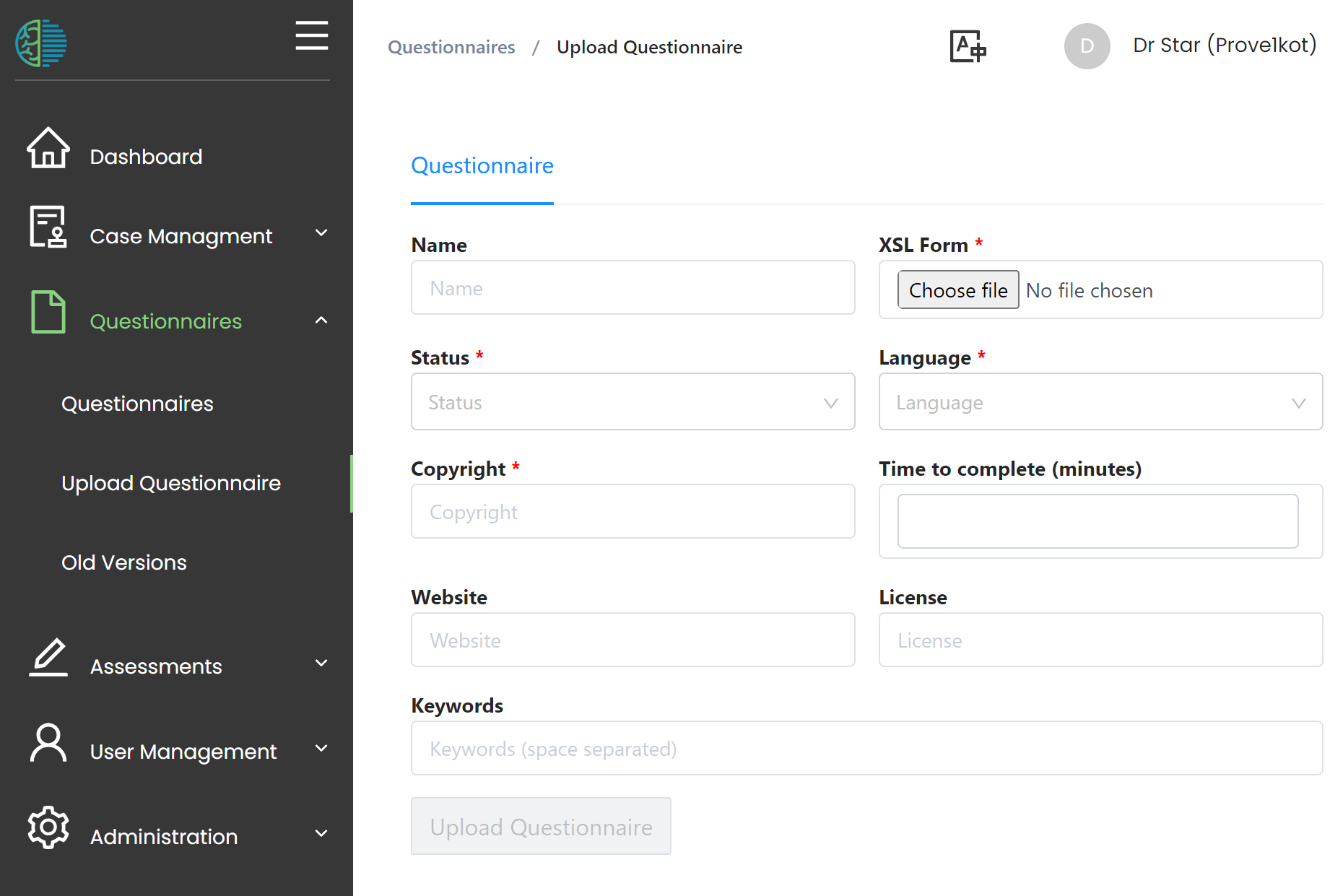
- Select your xlsform on your local drive to upload it with the “choose file” button.
- Provide a long name for your form.
- Select a status (this field has no impact on the behaviour of the software, but the field is required)
- Select a language
- Provide copyright information
- Feel free to provide keyworks, link to a website or describe license terms.
- Finally, click “Upload Questionnaire” which is accessible by providing the mandatory information (marked with the red asterix).
Uniqueness of questionnaires
It is not possible to upload the same questionnaire multiple times. An attempt to do so will result in an error.
The unique identifier consists of a combination of:
- The abbreviation which is set via the from_ID column in the settings worksheet of the xlsform
- The selected language (making it possible to have the same questionnaire in multiple languages)
If you want to update the questionnaire xlsform, you will need to archive the questionnaire and upload it again.
Currently, there is no viewing of the uploaded questionnaire in the questionnaire menu. Please start an assessment with the questionnaire to check how it looks.
Questionnaire list
The uploaded questionnaires are listed under the “questionnaires” menu accessible from the navigation menu.
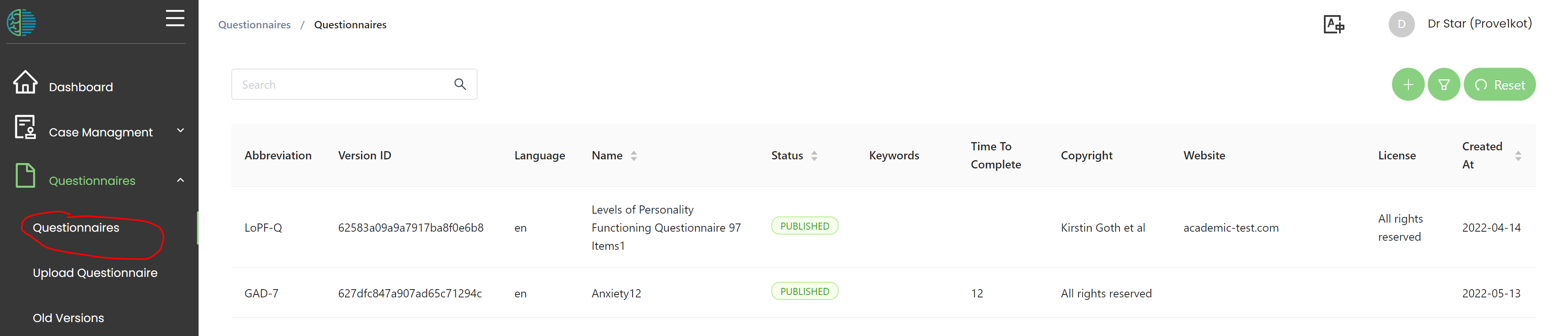
- Left mouse click on a questionnaire in the list will bring you to the questionnaire detail view in which you can edit the questionnaire fields. You cannot change the uploaded xlsform. This requires archiving the questionnaire and re-uploading it.
- With the right mouse click, you open the context menu allowing you to archive the questionnaire (provided you have the permission to do so).
Old versions of questionnaires
When a questionnaire is used in an assessment, the data collected with the questionnaire is linked to the currently active questionnaire version (the one listed in the questionnaire list with status “published”). When you update or archive a questionnaire, the old version of the questionnaire is kept in the database. It will never be deleted. This way, questionnaire answers can always be linked to the questionnaire version used. The old versions are listed under the menu “old versions” in the navigation bar. This is important to consider especially when implementing automatic evalution routines (see next section). They can differ between the old and new versions of a questionnaire.
Uploading information for creating reports.
Please refer to this section on how to provide algorithms to calculate the scales as well as cutoffs to evaluate questionnaires